If you run an online business, take orders by phone, or both you will want to look at how Netsuite can save you time and money in the fulfillment process. Netsuite’s shipping module is extremely robust. Use of it will
help you offer your customers various shipping methods with flat rates or constantly updating shipping rates from the carrier itself.
Enable the Right Features
Your online business will need to take the first step of configuring shipping in NetSuite. You will need to enable features which will allow your fulfillment team to easily mimic their fulfillment processes in the NetSuite workflow. This can be done at the Enable Features page at Setup>Company>Enable Features.
The transaction tab is entirely dedicated to shipping and receiving.
The advanced shipping tab
Pick, Pack and Ship
If you have separate stages for picking, packing, shipping your inventory items prior to billing, enable this feature. NetSuite will allow your warehouse employees to track inventory through various stages and mark orders picked and packed prior to sending them out the door.
Shipping Label Integrations
Enabling this feature means you can actually print your FedEx, UPS, and USPS labels right from NetSuite with an integration to your shipping accounts. Using thermal label printers or regular paper printers, you can now get the whole process done right from your NetSuite account. This saves your online business time and money by increasing the accuracy of shipments.
Multiple Shipping Routes
If you’re a distributor whose customers want the items on their orders shipped to different locations, this is the feature that allows you to accomplish that. This feature even allows you to use different shipping methods per line item. Yet even more convenience for your online business.
Connect to Carriers
Once you’ve decided how complex you would like your shipping options n NetSuite, you can begin the task of connecting your NetSuite account to your FedEx, UPS, and USPS shipping accounts at Setup>Accounting>Shipping. This page allows you to set defaults and preference for shipping too.
Take note of the Packages tab as well. If you repeatedly use the same size containers for shipping and want to fulfill items based on weight and size, you can create your default package preferences and then assign these packages to individual inventory items.
Shipping Items
Shipping Items setup is the next step for your online business and it’s where you’ll set rates for shipping and handling as well as rules and locational restrictions. Navigate to Lists>Accounting>Shipping Items to view existing shipping options or create new ones.
On the Shipping Item setup page, NetSuite gives you the choice of how you want to calculate your shipping. Each item can only have one option selected, but you can
Real-time Rate
Once you setup your shipping account, real-time rate is available to you. This feature allows your NetSuite to pull the rate directly from the shipping carrier based on ship to and ship from addresses.
Final Shipping Setup
Once you’re satisfied with your shipping item for your online business, save it and create new shipping items for each shipping option you want to offer your customers. Test out their functionality by creating a new sales order and choosing the shipping option or by heading to the checkout screen of your NetSuite web store. If you’ve set up the shipping item correctly, your shipping should be calculated based on a flat rate, order total, order weight or shipping location.
What Now?
Many of you with an online business may discover that you need some customization to the shipping process. If you find yourself in that situation, get in touch with The Web Scientists and we can discuss exactly how we can help you.